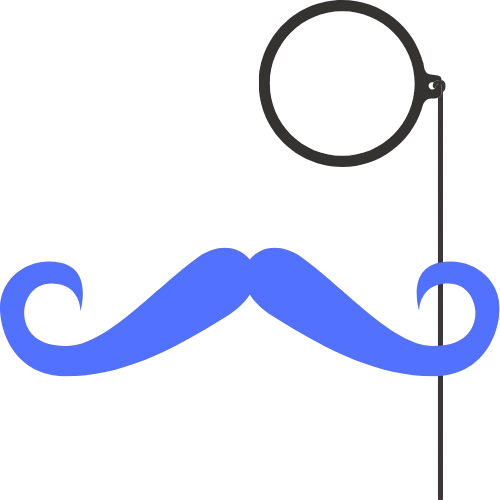How Does Papa Vault Work?
Quick Answer
Papa Vault works through native IDE integration that automatically detects your environment files, securely stores secrets in encrypted cloud storage, and synchronizes them in real-time across your team. It eliminates .env file management while providing enterprise-grade security through role-based permissions and audit logging.
The Complete Process
Install & Connect
Native IDE extension installation
Auto-Detect
Automatic secret discovery
Secure Storage
Encrypted cloud synchronization
Team Sync
Real-time collaboration
Step 1: Installation and IDE Integration
How installation works
Extension Installation
Install from VS Code or Cursor marketplace like any other extension
Authentication
One-click sign-in with your Papa Vault account
Secure Connection
Encrypted connection established to Papa Vault services
What you see in your IDE
- • Papa Vault sidebar panel
- • Project secret overview
- • Team collaboration status
- • Quick action buttons
- • Real-time sync indicators
Step 2: Automatic Secret Detection
Papa Vault automatically scans your project workspace to identify environment files and potential secrets. This happens instantly when you open a project, with no manual configuration required.
What Papa Vault detects automatically
Environment Files
- • .env files (all variants)
- • .env.local, .env.production
- • .env.development, .env.staging
- • Config files with secrets
Secret Types
- • API keys and tokens
- • Database passwords
- • Service credentials
- • SSL certificates
Smart Detection Features
- • Identifies hardcoded secrets in source code
- • Recognizes common secret patterns
- • Suggests secure alternatives
- • Prevents accidental git commits
Step 3: Encrypted Cloud Storage and Synchronization
Once detected, your secrets are encrypted and securely stored in Papa Vault's cloud infrastructure. This process is automatic, secure, and maintains complete data integrity.
Encryption Process
Storage Features
- End-to-end encryption
- Environment isolation
- Version history
- Automatic backups
- Compliance standards
Security Architecture
Papa Vault uses a zero-trust security model where secrets are encrypted before leaving your device. Even Papa Vault servers cannot access your unencrypted secrets.
Step 4: Real-time Team Synchronization
Papa Vault enables secure team collaboration through role-based permissions, real-time synchronization, and comprehensive audit logging. Team members get instant access to the secrets they need, when they need them.
Role-based Access Control
Admin
Full access, user management
Developer
Read/write project secrets
Viewer
Read-only access
Real-time Synchronization
Instant Updates
- • Live secret synchronization
- • Real-time notifications
- • Conflict resolution
- • Change history tracking
Team Awareness
- • Who's online indicators
- • Recent activity feed
- • Change attribution
- • Team member presence
Audit and Compliance
Comprehensive Logging
- • All secret access events
- • User authentication logs
- • Permission changes
- • Failed access attempts
Compliance Features
- • Exportable audit trails
- • Access reports
- • Compliance dashboards
- • Retention policies
How Papa Vault works compared to alternatives
| Process Step | Papa Vault | Traditional .env | Enterprise Tools |
|---|---|---|---|
| Setup | Install extension | Create files manually | Complex infrastructure |
| Secret Detection | Automatic scanning | Manual management | Policy configuration |
| Storage | Encrypted cloud | Local files | Secure vault |
| Team Sharing | Instant sync | Manual sharing | Complex permissions |
| Access | Native IDE | File system | CLI/Dashboard |
Summary: How Papa Vault Works
Papa Vault works through a simple 4-step process: native IDE integration for instant setup, automatic secret detection and scanning, encrypted cloud storage with real-time synchronization, and secure team collaboration with role-based permissions. This eliminates the complexity of traditional secret management while providing enterprise-grade security and seamless developer experience.